How This Simple Method Helps Me Stay Organised
Think back to the “old days”. The times when you’d be working in an office, doing the filing. Trying to work out the best place to store a particular document.
Then, when it came time to retrieve said document, you couldn’t remember where it was. Search, in the old days, was very manual.
Moving forward, into a digital world, it became easier.
We write our documents electronically, whether a full, multi page thesis, or short notes.
We can use folders (and sub folders) to store them, but you still need to decide which folder location to use.
Search was easier, but you still had to think!
This always felt counter-intuitive to me, but there was no choice.
Jumping forward again and the solution is pretty much here.
Tagging
It seems obvious, and this isn’t new. To be honest, you may already have done this by adding a short notation to a document to help identify it.
Of course, in a physical system this wouldn’t be possible, but within our digital files these short notations are not limited to one per document or note.
How to Tag
You’ve written your note but don’t know how to categorise it.
- Is it for work?
- Is it about a specific project?
- Is it a receipt, to claim expenses?
- Do you need to share it with someone?
There are countless ways you could categorise something, and adding a tag or two (or more) is the ideal way to store your written work, scanned items or photos.
Folders are very restrictive. They are still a necessity in some scenarios, but that doesn’t mean you can’t use them in conjunction with tags.
Taking the work I do for my Cub pack, it’s a simple case of adding a tag for anything related to the programme, or general Scouting information. Then I can retrieve without considering where it was stored.
The same applies to work life.
I use tags to pull documents into various buckets, but I can use more than one tag per document.
Bear
I’ve adopted Bear as my note-taking app of choice. I needed to use Markdown to help with format, and I’ve found Bear to be beautiful and clean to use.
I’ve also been a very heavy user and proponent of Drafts (I do still love it), it’s a great app for capturing now and dealing with later… but I have one reservation, and that is the way it handles markdown. Again, another story for another time.
This story is about organisation specifically in Bear; simply because the entire premise of organisation in Bear is tags.
Tags
I know that many other apps include tagging as a method to organise and structure notes, but they seems to do it in different ways.
Some of them are quite inflexible, with tags either added at the top or bottom of the document.
Bear, on the other hand just lets you put them as part of your content. You can have as many as you like and being able to do this means you can just type and create.
One of the many benefits of tags is that a note can exist with multiple tags at once.
As Bear explain, on their website, “a note with a todo list for shopping and groceries could have the tags #errands, #groceries, and #shopping, then appear when you click any of those tags.”
NB: If you want to use a tag, without it actually acting as a tag in your note organisation, you can comment it out with a backslash; e.g. #errands. This will now just appear as regular text within the note.
Nested Tags
Like folders, you can also create sub-tags which Bear call “nested tags”. These are great for organising multiple projects, for example, under a main work or personal tag, or multiple days under multiple months of your journaling notes.
To nest one tag under another, use a forward slash between words, like: #personal/blog. In the Sidebar, a folding button appears next to the top-level tag which reveals its nested tags.
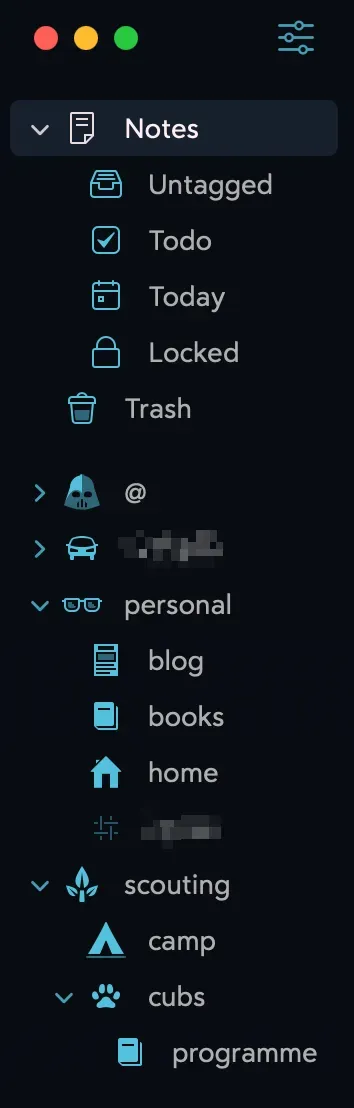
Screenshot of my sidebar in Bear
You’ll also notice each tag has a different icon.
The default is #, but within Bear there are a host of what they call TagCons (short for Tag Icons), which you can help make tags standout.
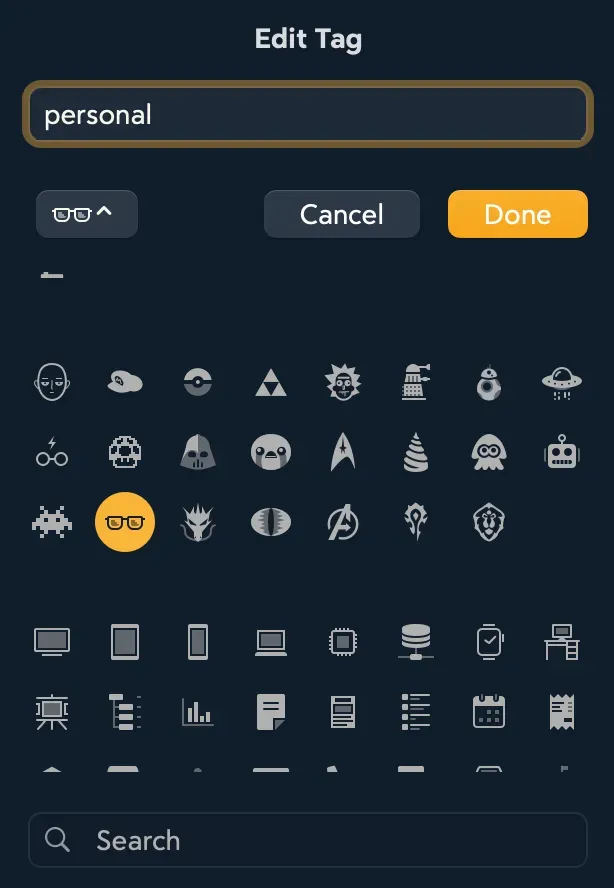
A screenshot of a small selection of TagCons
Top Tagging Tip
Here’s something I picked up on Mastodon, and it works really well. Tag people’s names in meeting notes to make them browsable and searchable.
I’m combing nested tags and multiword tags, and using @ as the parent tag. You can see that in my screenshot above.
For example #@/John Smith#.
Organisation
This story is about organisation of your notes and tagging, for me, is much more natural than using folders.
Of course, this doesn’t mean folders are no longer relevant, but in the world of note-taking, it makes sense to be as flexible as possible.
Adding tags outside of the actual content is tantamount to having to think about where the document lives; we’re back to folders again!
Including tags within the context of the note is more natural. The fact you can have more than one tag also means it’s easier to find.
How do you organise your notes?
Are tags a feature you already use, or are you a folders fan?
This was originally published on Medium