How To Quickly Capture A Reminder
As I’ve written previously, Apple Reminders has been steadily improving over the last few releases and it has been my go-to app for capturing my tasks.
A key part of using a reminders app is the ability to get things out of your head and into a system (any system will do) so you don’t forget it.
The easier you can do this, with reduced inertia, means you are less likely forget.
Whilst Apple Reminders is good, actually getting reminders into the app is not as intuitive as you might think.
- Long press on the app icon and select New, or
- Ask Siri. That’s it. Even on the Reminders widget, there is no way to quickly add a task.
Remind Me Faster There is, however, an app that works in conjunction with Apple Reminders to speed up the capture of the tasks.
And before I continue, I should tell you that it is a free app to download and use. There is no subscription (at the time of writing this) and any extras you might want to use are purely optional, and are one-off costs. I’ll get to these later.
Having said that, it’s a pittance (less than £4 for both), so really it’s nothing!
Available for iPhone and iPad, Remind Me Faster is a companion to the Reminders app. You don’t need to switch task managers; all the reminders created in Remind Me Faster are visible and actionable in the Reminders app.
Features include:
- Set time alerts using natural language
- Set location alerts
- Select any list
- Set priorities
- Lock screen, control centre and Action Button launchers
In fact, those last three options are what makes Remind Me Faster so much easier to use to capture tasks.
I have set the Action Button, on my iPhone, to launch Remind Me Faster and boy, it’s quick to use.
Let’s take a look at the interface…
When you launch the app, this is the view you will see (give or take the options you’ve selected in the settings).
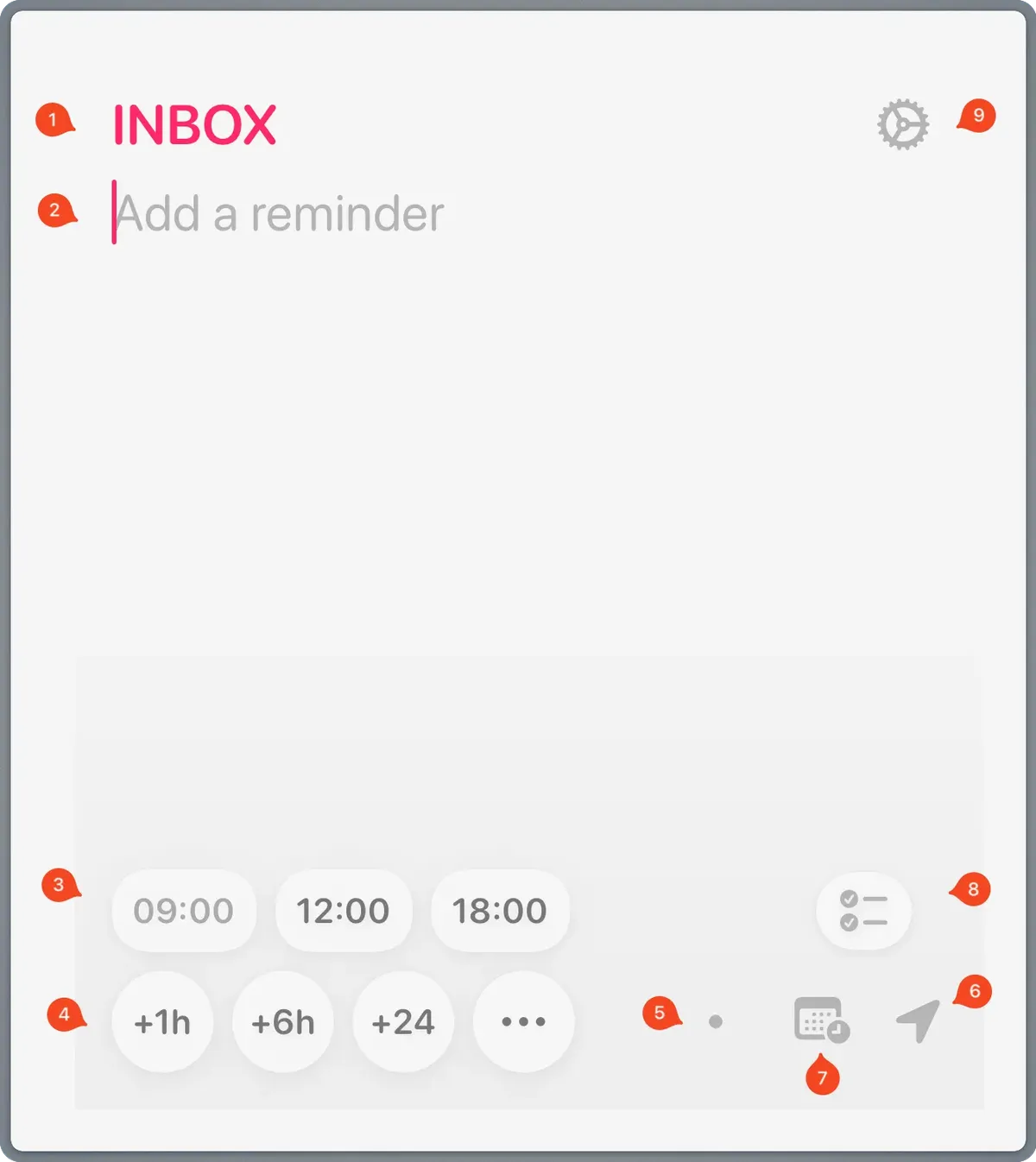 Screenshot edited with Shottr
Screenshot edited with Shottr
This is the default list to add the reminder to. You can set this to be a specific list, or the last one used. Either click the list name to select a new one, or simply swipe on the screen from left and right will also change the list.
The reminder itself. When you start entering a reminder, another line opens where you can add some notes.
Preset times; these are set in the app. If you want to create your own presets, this is a £1.99 chargeable extra. Selecting a time automatically defaults to today.
Add to the preset times, if needed Tip: Long pressing on the hours will subtract time instead of adding it.
Set the priority of the reminder. This defaults to ‘No Priority’ but clicking on this will move forward through the low, medium or high priority options. This is not turned on by default; you need to add this in the settings.
Select a location for the reminder. These need to be set in the app before using this.
Changes the time selection in 3 and 4 to be the day. From here you can also access a date-picker.
Clicking this icon will take you directly to the Apple Reminders app, to the last used list or menu.
The app settings.
The App Settings
Whilst this is a free app, there are a couple of options that are chargeable as a one-off fee. So, still no subscription,
To use natural language input this will cost a staggering £1.99.
Also, to create Custom Preset times will also cost £1.99.
There are various icons to choose from (and there are even more if you pay another £1.99) and the theme can be set to light or dark (or automatic).
As mentioned, the custom presets are extra. Out of the box they are 09:00, 12:00 and 18:00
If the time has already passed today, then you can set it to select tomorrow.
Location
This needs to be set up before using on the main page. It’s quick and, once done, when you access the location icon on the reminder page then a list appears, from which you can select the location.
Natural Language Input
This is an added extra (and I’ve bought this one). Simply type your reminder with the date and time and it will be parsed into Reminders correctly.
There are 3 toggles:
- Detect natural language dates
- Auto-select dates
- Select next occurrence; i.e. tomorrow if today’s has already passed.
Other Settings
Show unsaved reminders on Lock screen. This means if you haven’t saved a reminder you will be nudged to finish entering. This used Live Activities
Default list. I use the Reminders default, or you can set it to be the last used.
URL scheme. These can be used with Shortcuts to retrieve or generate reminders accordingly.
Tags. This is not available within Remind Me Faster. Due to a limitation of the Apple API. It’s a shame, and maybe, one day, Apple will include it within their EventKit.
Show or Hide the priority button (as in the above screenshot).
Show or Hide the Reminders app shortcut (as in the above screenshot).
That’s pretty much it.
It’s a nice, streamlined, interface and the colours of the lists are taken from the Reminders app, so it all ties in nicely.
If you want, or need, a way to quickly capture your tasks, then this could very well be it.
This was originally published on Medium