Why Bear App Is My Favourite Notes App
I may have mentioned this in other stories, but I do not like organising my notes into folders. Folders are very restrictive, as you can only add a note to a single folder at a time.
For me, the best organisation method is using tags. Most apps have this feature, but very few lead with it.
I am a huge advocate of Bear app. It is beautiful and simple to use. Importantly, their organisation method is ONLY tags.
What’s more, tags can be inserted anywhere in the body of the text.
I had wanted to be able to just use Apple stock products (as a way to cut down on costs) but I don’t think this is going to be possible.
Unreliable Performance
I have discovered, more often than not, that the iCloud sync for Apple Notes, across my iPad, iPhone and MacBook is just not reliable!
The folder structure that I have (and I’ve been using Smart Folders) have become out of sync. A change here is not replicated there. Some of the notes are incomplete. Nothing I do seems to resolve it.
This is strange, given that it is Apples’ own note-taking app. You would expect it work in the desired manner, consistently.
Bear, on the other hand, has been more than reliable when it comes to synchronising everything.
Apple Smart Folders
Before I continue, here’s a little more on Smart Folders, in Apple Notes.
These are, essentially, filters on steroids. They are quite easy to set up and then forget. The only major downside is that it’s not possible to create sub-folders in a Smart Folder.
Smart folders can be used similar to tags, in that you can set them up to display based on various criteria; so multiple tags in a note can be found in multiple smart folders.
However, there is a ‘however’…
Whilst a normal folder can have many sub-folders, it’s not possible with Smart Folders, which means I have an ever increasing list of smart folders. Not very smart!
Nested Tags
Bear, on the other hand, allows you to create nested tags.
Remember, there are no folders in Bear.
The beauty of tags is you don’t have to think about where the note should be stored.
Here’s a snippet of my tag list. I love how I can add icons to each one, which makes it more interesting that just a list of words.
You can see how some of them are nested, which help to keep them together, and the sidebar manageable, but still flexible to use.
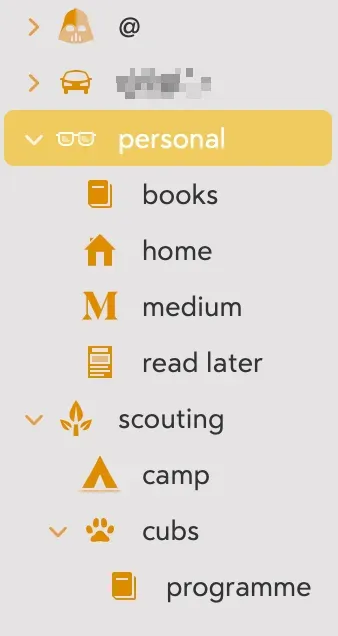
If you’re interested, the top tag in the screenshot is my ‘people’ tag. I use #/@name as the tag. It means I can keep notes on individuals, which is great from a management perspective, but also personally if I want to remember something about that person.
Information Panel
Another benefit of Bear is the ‘Info’ panel
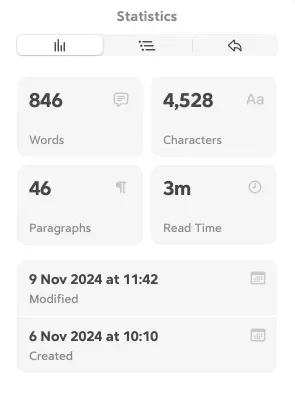
This gives you information about your note, which could actually become a more lengthy document.
I like that, apart from a word count, or a read time, the second icon along shows the Outline view; if you have one, and finally, you can see all the backlinks associated with this note; again, if they exist.
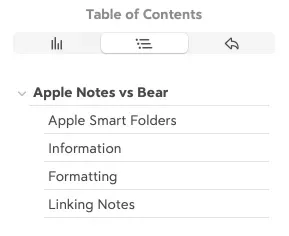
This is the list of notes that have linked to this one.
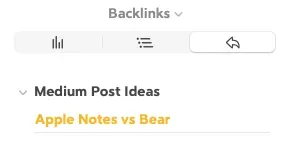
Formatting
Formatting Bear documents is as simple as using either the menu, or markdown.

You can select from one of 6 Header styles, add checkboxes (which will appear in the ‘Todo’ section of the sidebar, create a list (bulleted or numbered) and all the other formatting options.
There are multiple colours available for the highlighter, ability to add a link; and display it as a preview too.
Linking Notes
I mentioned links above, and adding a link is as easy as typing a couple of open [[ and then the name of the note you want to link to; e.g.
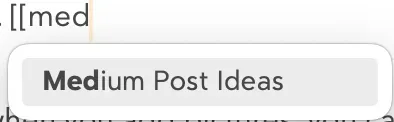
Select the note and you have your link; [[Medium Post Ideas]]
Where there are headers, it’s also possible to link within the document. To do this, start with the [[ then a forward-slash / which will bring up a list of headings in the note (which also includes the title):
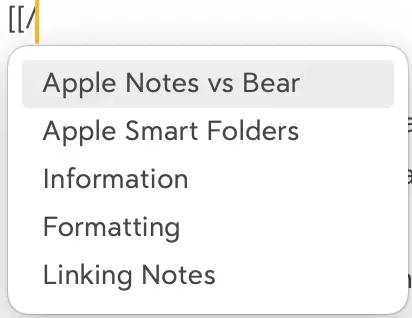
Select the one you want and it gets added as before. This is an ideal way to create a table of contents, in a long note.
There is also table support and when you add pictures, you can re-size them easily; something that isn’t possible with Apple Notes.
Handwriting
One thing that Apple Notes does very well is handwriting on a note using the Apple Pencil.
Whilst it is possible, within Bear, it’s not the most intuitive of processes. It’s not one I would naturally go to, but the feature does exist.
If handwriting is your preferred method of capture, then Apple Notes, or other handwriting first apps (Goodnotes 6?) is probably your better bet.
iCloud Sync
Earlier, I alluded to the fact that iCloud sync has been problematic for me, with Apple Notes! Really… you’d think it would be spot on, but sadly not.
Too often I have found some notes incomplete between devices, folder structure is not updated and it feels… urgh!
I may sound biased, but Bear has been 100% with the iCloud sync. (That’s put a curse on it, hasn’t it?)
iCloud Sync is part of the paid subscription for Bear.
Whilst Bear is available to use completely free, there are some features that do require the annual subscription. In all honesty, at £29.99 it isn’t a fortune, but you get the sync with iCloud, export in multiple document types, a multitude of themes and icons, and full notes search.
I think it’s clear that Bear is my home for note-taking.
It lives in the dock on my iPhone, so that it’s quickly accessible.
I love how it’s clean and distraction free.
Don’t get me wrong. Apple Notes has come on in leaps and bounds and it’s always interesting to see how they add features.
Have you tried Bear? What’s your note-taking app of choice?
Updated from a story originally published on Medium